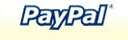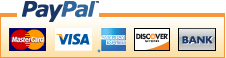Replacement Li-ion Laptop Battery For Toshiba Chromebook CB30
45Wh, 10.8V, Lithium-ion Toshiba Chromebook CB30 Battery
High quality and low price replacement Toshiba Chromebook CB30 battery that are manufactured to meet or exceed the specifications of the original brand manufacturer. All laptop batteries are brand new in box, never used, highest quality premium Li-ion cells are used in the Chromebook CB30 battery. 100% original manufacturer compatible and run longer time!
- Chemistry:
- Li-ion
- Voltage:
- 10.8V
- Capacity:
- 45Wh
- Reusability:
- Rechargeable
- Life Span:
- 500-1000 times
- Color:
- Black
- List Price:
US $52.51 - Your Price: US $38.89
Product Description
This is a brand new Toshiba Chromebook CB30 battery to replace your current aging battery. Get your full battery back up time back. We offer replacement batteries for you Chromebook CB30 laptop at a bargain price. This will fit your laptop perfectly.There is no battery "memory effect" with this rechargeable battery. The Chromebook CB30 battery is rigorously tested for capacity, voltage, compatibility and safety to exceed original equipment manufacturer specifications. All of our laptop batteries have passed stringent quality assurance procedures to achieve international standards such as ROHS, CE, UL, ISO9001, ISO9002 certification.
Compatible Part Number:
- PA5208U-1BRS
- PA5208U
Fit Following Machine Models:
- Chromebook CB30
- Chromebook CB35
- Chromebook CB35-B3340
- Chromebook CB35-B3330
- Satellite E45W
- Satellite P55W
- Satellite Fusion 15 L55W-C
- Satellite Fusion L55W-C5257
- Satellite radius 14 L40W-C-109 Series
How To Check Your Laptop Model
- Step 1: Press Windows + R to open Run window.
- Step 2: Input "msinfo32" in the empty box and click OK to open System Information.
- Step 3: Keep in the System Summary section, and you will find the System Model item in the right pane.
Install A New Battery:
- You need to turn off your laptop and disconnect the power.
- Remove the old battery, carefully install the new Toshiba Chromebook CB30 battery on the battery case, and connect the wiring of the new battery.
- If you don't understand the above steps, you can search for the video about laptop battery installation on YouTube. Maybe it will help you.
Why The Laptop Does Not Recognize The Battery
- Could be caused by battery loose. Please re-install the battery and make sure that the battery cable and the motherboard interface are tightly inserted.
- Maybe due to conductive material damaged which the laptop motherboard and battery anode and cathode contact position, you can try to confirm it with your original Toshiba Chromebook CB30 laptop battery.
- Check whether the battery drive is in normal condition, if not, download the corresponding driver software to update.
- There is a problem with the computer detection software, which usually just restart the computer.
How To Use The New Battery Correctly:
- When using your new battery for the first time, you need to prime the battery by charging it to 100% and discharging it to 20% for 3 times. If you don't know how to install a new laptop battery, you can search "How to install a new laptop battery?" on website.
- DO NOT let the battery drain to 0%: If you constantly let it drain to 0%, the battery becomes unstable will be seriously degraded.
- DO NOT keep your battery always fully charged: Just like emptying your battery to 0%, keeping your battery permanently charged at 100% is very harmful. As time goes by, this will increase its internal resistance and reduce its capacity.
- Perform regular charging cycles: If you don’t use your Laptop battery very often, it is important to cycle it (discharge => charge) regularly, at least once a month. Please store the unused battery fully charged. Do not store at low power to prevent reduce the lifespan of a Chromebook CB30 battery.
- The battery life depends on how you use your laptop. If you open a lot of software at the same time, in the office, while listening to music, while browsing the Internet, also watching a movie, then the battery will drain fast; If you don't have a lot of software running on your computer, and you're only on standby or browsing the web, the battery will last longer.
Easy Ways To Maximize Battery Life:
- Change your laptop power plan settings. I would suggest you choose the power saver plan. Then Change advanced power settings, scroll down to find Processor power management. Click the On-battery option and reduce the processor state to 20%.
- Always keep your laptop neat and clean. The dust easily enters the hardware through the vents which are meant to release the heat generated from various computer components. It then blocks the vents preventing the outflow of the heat. This damages the computer parts including the battery.
- Close Wi-Fi, Bluetooth, and other settings. You should keep the Bluetooth and WiFi off when you’re watching movies or doing other things which don’t require network connectivity. This can help your computer save precious battery life.